After signing up click on My List link. Then you will see the following page:
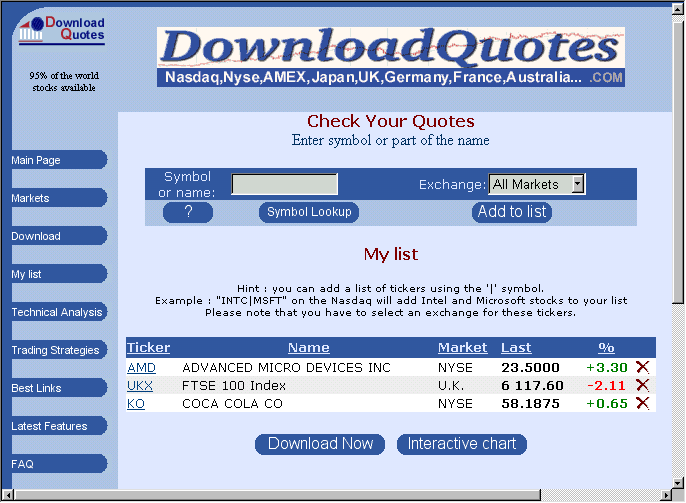
You can add as many stocks as you like by typing ticker symbol and clicking Add to list link. After defining your stock list you can download the quotes.
AmiBroker Documentation Item No. ab303.html
This is the part of AmiBroker
documentation. Copyright ©2000 Tomasz Janeczko. All rights reserved.
THIS DOCUMENT IS OUTDATED. REFER TO AMIBROKER
USER'S GUIDE FOR MORE UP TO DATE INFORMATION
The purpose of this document is to explain how to use www.downloadquotes.com site as a source of quotes for AmiBroker.
You will need AmiBroker version 3.30 or higher. For compatibility reasons it is advised also to copy the following three files: import.types, omega.format to AmiBroker's main directory. Note: full AmiBroker 3.40 comes with correct files, so you don't need to copy them.
First you should open www.downloadquotes.com page and register with the service. Registration is free and it allows you to download free quotes from all major exchanges throughout the world. Just follow the instructions visible on site - it is pretty straightforward and it takes a couple of minutes. After submitting your account data you will receive an e-mail containing link that will activate your account. After activation you will be able to define your favourite stock list.
After signing up click on My List link. Then you will see the following page:
You can add as many stocks as you like by typing ticker symbol and clicking Add to list link. After defining your stock list you can download the quotes.
To download quotes of your stocks just click on Download Now button on My List page (shown above). Then you will see the following page, where you can define download format options:
Above screenshot shows correct settings. Please check if you have selected exactly the same settings. You can of course change the date range - Custom for downloading historical quotes and Today for daily update of your database. Please make sure that you check Save settings into profile so you don't have to re-enter the settings when you visit the site again. After setting this up please click on Download Now button. Then you will see the file save dialog as follows:
Now you can decide where to save the file and what file name to use. Please use separate folder for you downloads and some naming convention to easily identify your files (for example YYYYMMDD.TXT for daily downloads). After finishing the download you should have the file that looks like this. Now the only thing left to do is to import these quotes into AmiBroker.
Note: Please make sure that you have correct import configuration files (just copy the following two files: import.types, omega.format to AmiBroker's main directory).
First, please launch AmiBroker. From the File menu please select Import From ASCII option. You will see the following file dialog:
In this picture I marked the most important items for easy identification. Marked with red is type selector combo-box ("Files of type"). In order to import downloadquotes.com files you should choose Omega SC ASCII from the combo box (red arrow shows those options).
Now you can select one or more files from the list. Multiple selection is possible by holding CTRL key depressed while selecting the items with a mouse (you can also press SHIFT for choosing a range of files with a single click). Now when you are done choosing the files you want to import just click "Open" button. The import process will start and you will see progress bar showing the AmiBroker is importing the data. After finishing the import AmiBroker will automatically refresh stock list and you will see updated tickers and charts. If anything goes wrong with the import process AmiBroker writes a log file called "import.log" and located in AmiBroker's main directory. You can watch this log file if you want to find out what went wrong (since import.log is simple text file you can open it with any text editor)
For further information please consult AmiBroker User's Guide section "Data management - Importing data from ASCII file". In case of any further questions, comments and suggestions please contact me at: support@amibroker.com
All brand and product names are registered trademarks or trademarks of their respective owners and used for identification purposes only.