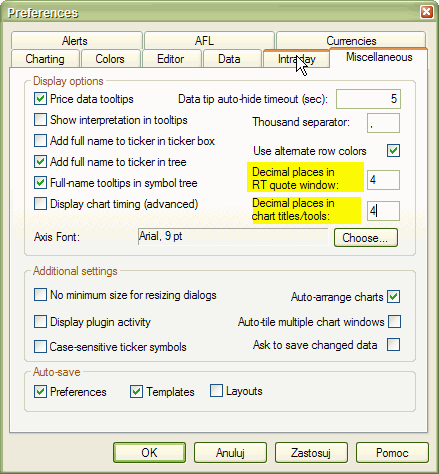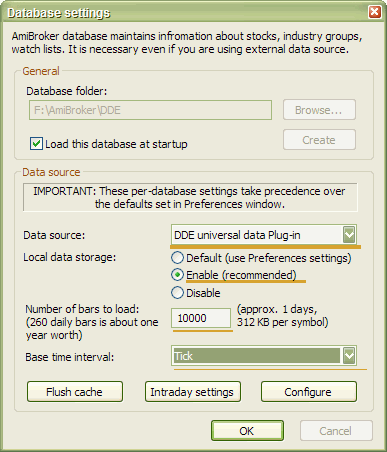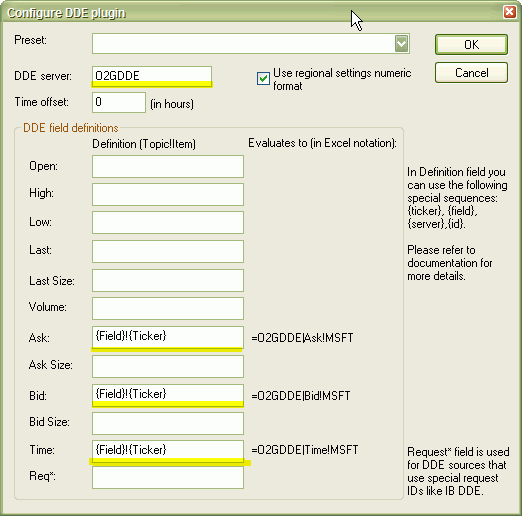|
| |
|
Advanced stock charting and analysis program
|
|
|
FXCM setting up instructions and example DB - PREVIEWThis page describes how to connect to FXCM using our generic DDE plugin to DDE server called Order2GoDDE which is free tool provided by FXCM see: http://www.fxprogrammers.com/forum/showthread.php?t=13 Our version of Order2GoDDE is fixed one (original did not work on fresh Windows installations). CAVEAT: this is first "preview" version. QUICK START INSTRUCTIONS ( 5 easy steps ): To use sample FXCM data plugin with AmiBroker you need to:
TROUBLESHOOTING INSTRUCTIONS IN CASE OF TROUBLE:
The Plugin status indicator should change from Yellow "WAIT" to Green "OK" within a few seconds. If it does not turn to "OK" state it means that eiter: a) server name
and/or fields are not set up correctly If indicator shows "OK" - then real time qutoes flow into AB. You can check it by displaying View->Real time quote. Note: since there is no backfill you would need to wait for at least 3 bars of data to be collected before chart shows up. NOTES ON DDE PLUGIN: 1. There is NO BACKFILL in DDE plugin. You can use however ASCII importer (this includes AmiQuote) to import historical data right into the database that you will update later in real time using DDE plugin. 2. Change, % change fields are NOT available (yet) 3. Time and Req fields are now ignored (this may change in the future) 4. The current system time is used to timestamp each tick. 5. When your source does not offer "LAST" price (like several Forex sources) you should make "Last" field EMPTY in the configuration dialog. This will tell the plugin to use "BID" field instead. 6. Plugin status (connected/disconnected) always initially comes up with "Wait" state (Yellow indicator). It means that no DDE conversation has been established. If at least ONE DDE conversation starts successfully it will turn to "OK" state (green indicator). If DDE server was not running at first attempt to connect, the plugin wil NOT attempt to reconnect automatically. Instead you should force reconnection manually (see point 7). The indicator may turn to "Disconnected" (red indicator) only in two cases: a) you were connected properly but DDE server (3rd party app) has been closed b) you selected "shutdown" from plugin status menu 7. You can reconnect
at any time by selecting "reconnect" from plugin status
menu.
|
|
Copyright © 2004 AMIBROKER.COM |