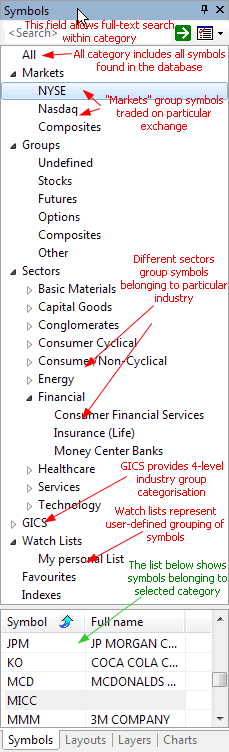
Symbols window is divided into three
parts:
a) search box
b) category tree
c) symbol list
The search box allows to perform full text searches (including wildcard matching) against symbol and full name within selected category. So for example if you select "Technology" sector and type A* (letter 'A' and wildcard character *) the symbol list will show all symbols belonging to Technology sector with symbol or full name beginning with letter 'A'. Another example would be tping *-A0-FX - this will return all forex symbols on eSignal database (those ending with -A0-FX substring).
The category tree (see the picture) shows different
kind of categories.
The symbol list (bottom part) shows the list of symbols belonging
to selected category. The symbol list can be sorted by symbol or by full name.
To sort just click on the header row of the list. Once you choose desired sorting
order it will be kept for all subsequent category choices and searches. Also
the order of columns can be changed so Full name column appears as first one.
To re-arrange column, click on the column header, hold down the moust button
and drag the column to desired location. Then release mouse button.
Single symbol belongs to MANY categories at the same time. For example AAPL (Apple Inc.) will belong to:
- Stocks group category
- Nasdaq market category
- Information sector category
- Comp-Computer Mfg industry category
and may also belong to several watch lists and favorites category. All at the same time. That's why one symbol will appear in many leaves of the workspace symbol tree. Now if you delete the SYMBOL it will of course disappear from ALL categories because you have deleted the symbol itself, not its assignment to category.