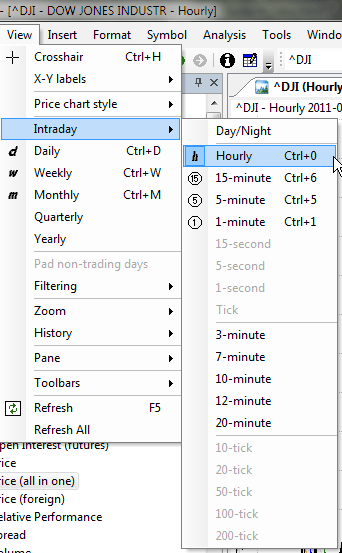
Crosshair
Turns on/off crosshair.
X-Y labels
Controls the display of X-Y value labels
- Off
- With crosshair only - display X-Y value labels when crosshair is activated
- Always on - always display X-Y value labels
Price Chart Style
Changes the style of the default Price chart
- Auto - uses settings defined in Tools -> Preferences
- Line - line chart
- Candlesticks - candlestick chart
- Bars - traditional bar chart
Intraday
Allows you to choose one of intraday time intervals and decide whether to display day or night sessions.
Day and night sessions' hours can be set in: Database settings window (File -> Database Settings -> Intraday settings) or separately for a group in Categories window (Symbol -> Categories).
- Day / Night - shows two bars (day and night) per day
- Show 24-hour trading - no filtering is applied and all the data in the database is included in the chart.
- Show day session only - displays day sessions only.
- Show night session only - displays night sessions only.
- Show day and night sessions - displays day and night sessions.
Daily, Weekly, Monthly, Quarterly, Yearly
Allows you to change the display time interval.
Pad non-trading days
Enable padding of Saturdays, Sundays and other non-trading days with
previous close price
Filtering
Allows you to choose between no filtering (24-hour trading display), regular
trading only, extended trading only.
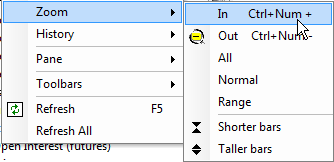
Zoom
Controls the zoom of the chart
- In - reduces the number of bars displayed
- Out - increases the number of bars displayed
- All - displays all the available bars for the current symbol
- Normal - displays the default number of bars (defined in Tools -> Preferences -> Charting)
- Range - displays the bars from the selected range
- Shorter bars - reduces the vertical size of the bars
- Longer bars - increases the vertical size of the bars
History
Allows you to move Back/Forward in a browser-like way.
- Previous - Moves to previous symbol (keyboard shortcut: Ctrl+Alt+LEFT)
- Next - Moves to next symbol (keyboard shortcut: Ctrl+Alt+RIGHT)
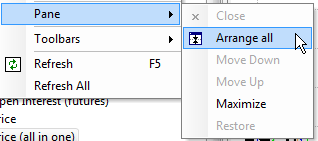
Pane
- Close - closes currently selected chart pane
- Arrange All - arranges all the displayed charts
- Move Down - moves currently selected chart pane one position down
- Move Up - moves currently selected chart pane one position up
- Maximize - maximizes currently selected chart pane
- Restore - restores the chart layout after using Maximize